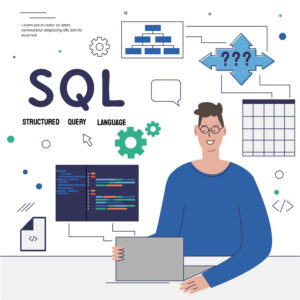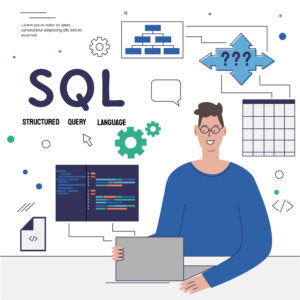“Mastering Excel: From Basics to Advanced Data Analysis”
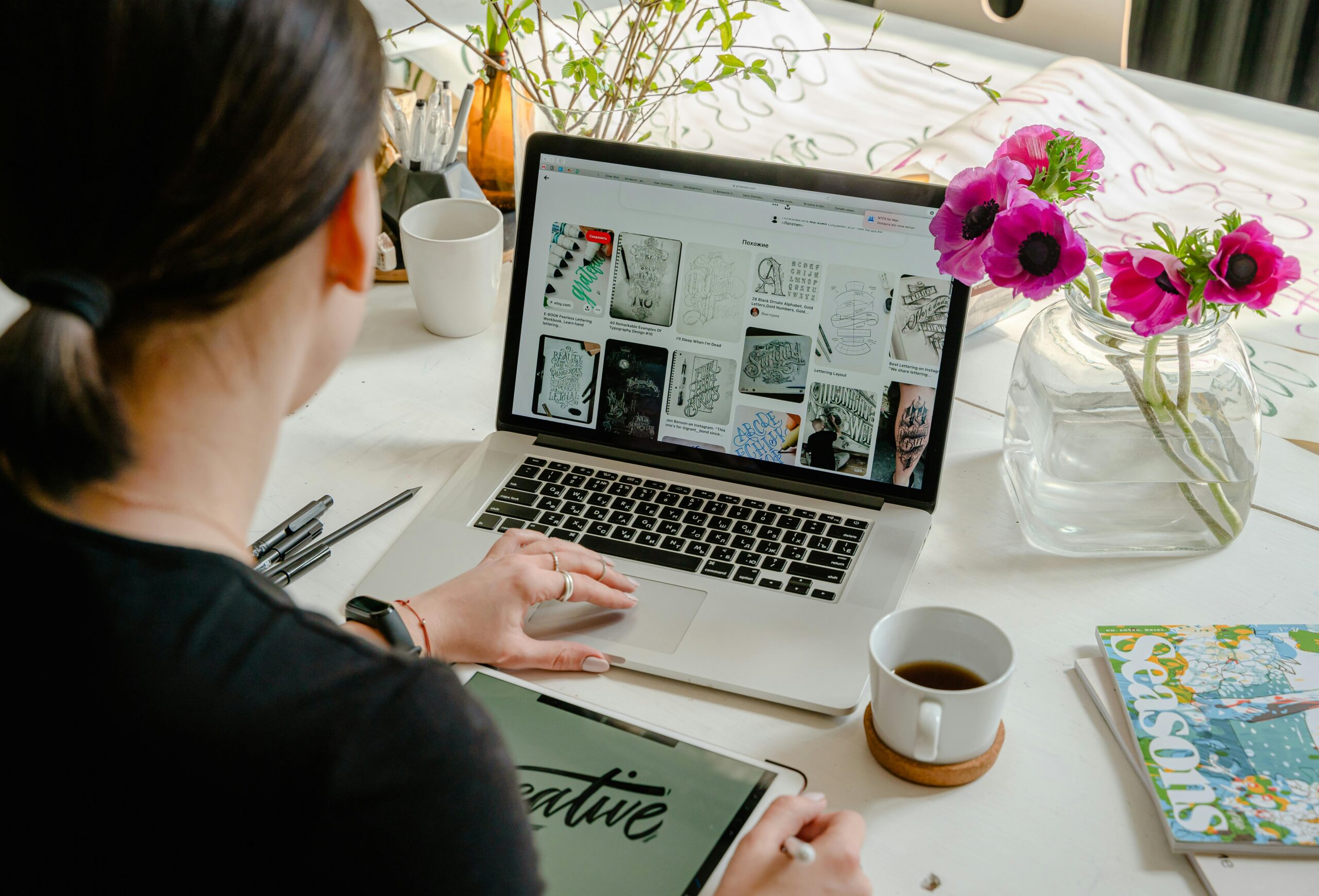
“Mastering Excel: From Basics to Advanced Data Analysis”
Our Mission is Lead You to the Success
Excel is an indispensable tool for data analysis, widely used by professionals across various industries. Whether you’re a beginner looking to grasp the basics or an experienced user aiming to master advanced techniques, this comprehensive guide will take you through each step of learning Excel for data analysis.
Step 1: Getting Started with Excel (Beginner)
1.1 Understanding the Excel Interface
Begin by familiarizing yourself with the Excel interface. Open Excel and explore the ribbon, which contains tabs like Home, Insert, and Data. Each tab houses various tools and functions.
Example: Open a new workbook and navigate through different tabs to see what tools are available.
1.2 Basic Operations
Learn how to enter and edit data. Practice entering numbers, text, and formulas into cells. Understand how to save your work.
Example: Create a simple budget spreadsheet with columns for items, costs, and totals.
1.3 Basic Formulas and Functions
Start with basic arithmetic operations and common functions like SUM, AVERAGE, MIN, and MAX.
Example: Calculate the total and average cost of items in your budget spreadsheet.
Step 2: Enhancing Your Skills (Intermediate)
2.1 Data Organization
Organize your data using sorting and filtering. Learn how to sort data alphabetically or numerically and use filters to display specific information.
Example: Sort a list of sales transactions by date and filter to show only transactions above a certain amount.
2.2 Advanced Formulas and Functions
Move on to more advanced functions such as VLOOKUP, HLOOKUP, and IF statements. These functions help in searching and logical operations.
Example: Use VLOOKUP to retrieve product prices from a product list based on a product ID.
2.3 Data Validation and Conditional Formatting
Learn how to use data validation to restrict the type of data entered into a cell and conditional formatting to highlight important data based on specific criteria.
Example: Create a drop-down list for data entry and highlight cells with sales figures above the target.
Step 3: Analyzing Data (Advanced)
3.1 PivotTables and PivotCharts
PivotTables are powerful tools for summarizing data. Learn how to create PivotTables to analyze large datasets and PivotCharts for visual representation.
Example: Create a PivotTable to summarize sales by region and product category, and generate a corresponding PivotChart.
3.2 Data Analysis Tools
Explore Excel’s data analysis tools such as Goal Seek, Solver, and Data Analysis Toolpak. These tools assist in performing complex data analysis and forecasting.
Example: Use Goal Seek to find the required sales to achieve a target profit.
3.3 Advanced Functions and Array Formulas
Delve into advanced functions like INDEX, MATCH, and array formulas for performing more complex calculations.
Example: Use INDEX and MATCH together to perform a two-dimensional lookup in a dataset.
Step 4: Mastering Excel (Expert)
4.1 Macros and VBA
Macros automate repetitive tasks, and VBA (Visual Basic for Applications) allows for programming complex automation and functions.
Example: Record a macro to automate the formatting of monthly sales reports and write a VBA script to automate data entry tasks.
4.2 Power Query and Power Pivot
Power Query is used for data extraction and transformation, while Power Pivot allows for advanced data modeling and analysis.
Example: Use Power Query to clean and transform raw sales data and Power Pivot to create complex data models for in-depth analysis.
4.3 Dashboard Creation
Learn how to create interactive dashboards that provide a comprehensive view of key metrics and trends.
Example: Build an interactive sales dashboard with charts, slicers, and KPIs to track performance metrics.
Recent Posts
Have Any Question?
- (+62)81 122 4341
- support@domain.com